Documentation
THE MULTI-ACCOUNT IS SEVERELY BANNED BY THE OSU! STAFF.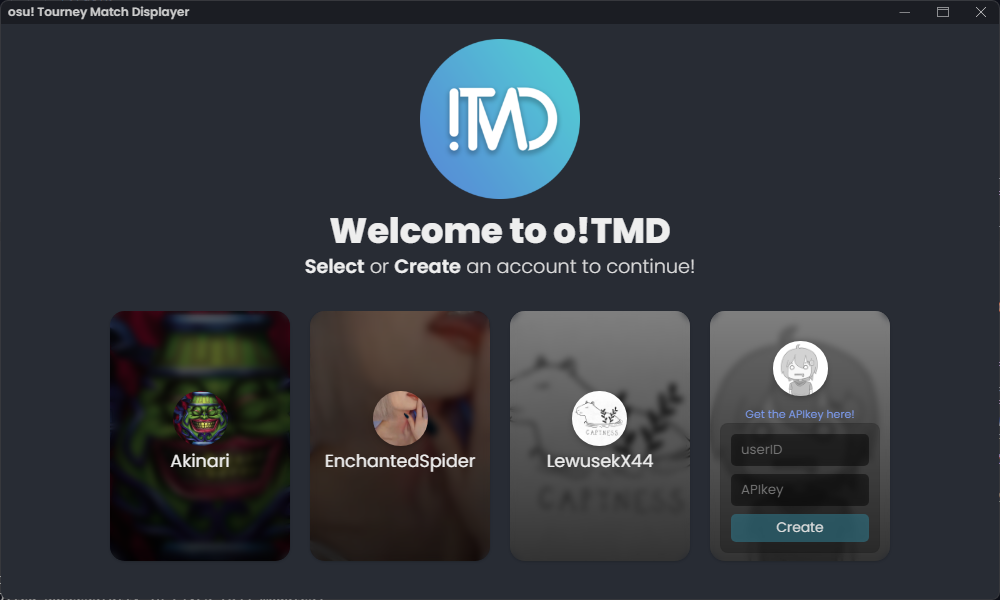

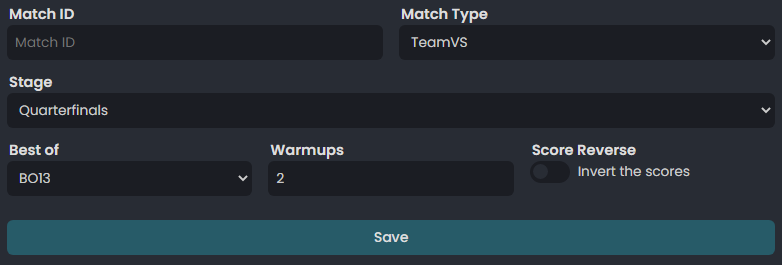
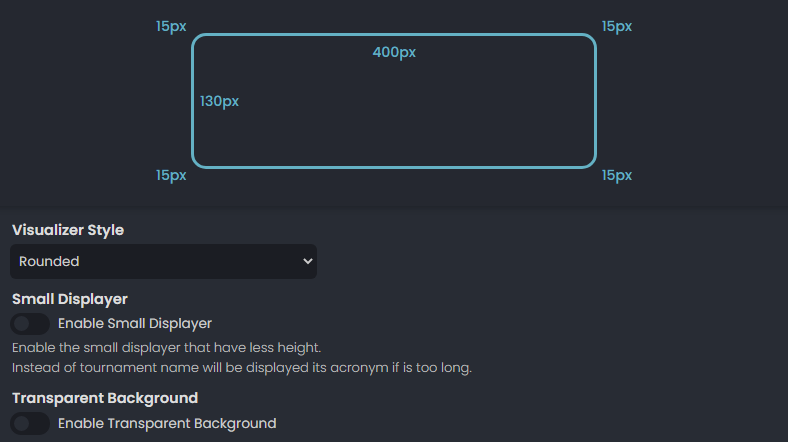
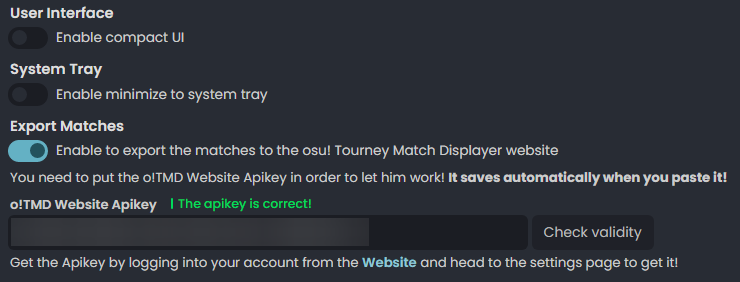
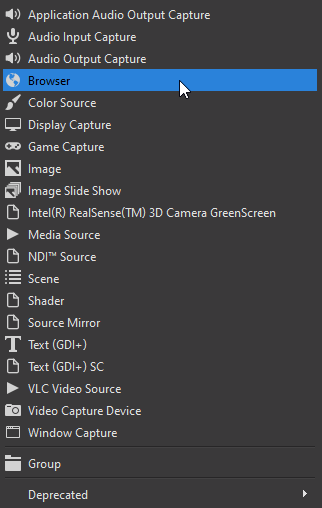
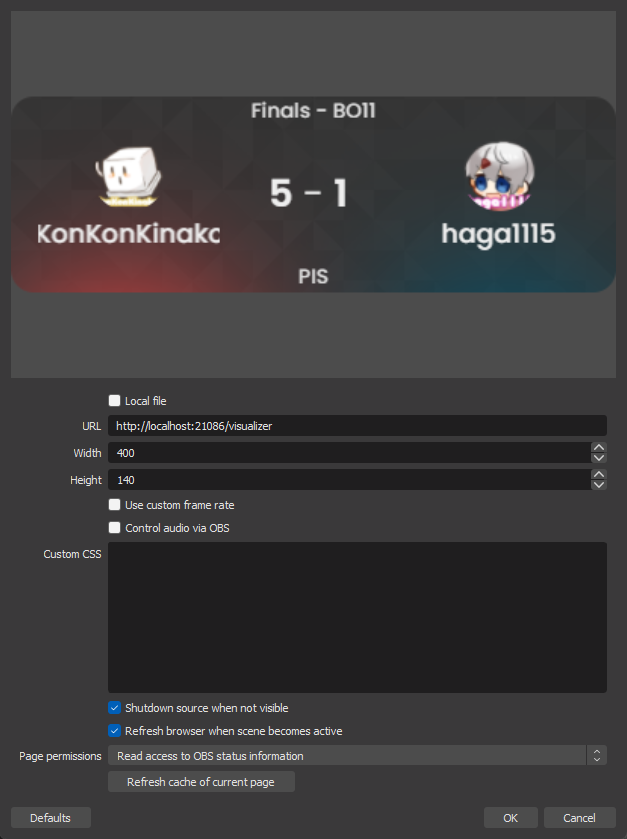
App Sections
Login section
When you open the app this is the first section you will see.
Here you can find all the profiles you have created or you can create a new one.
To create a profile you need:
- UserID : Put your userid | You can find your userid at the end of your profile link https://osu.ppy.sh/users/4001304
- Apikey : Put your apikey of osu! | Where can I find the apikey?
THE MULTI-ACCOUNT IS SEVERELY BANNED BY THE OSU! STAFF.
Profile section
The profile section shows your osu! ID and your current osu! apikey. | Where can I find the apikey?
From here you can modify your apikey if you regenerate it from osu!
Match section
- Match ID : Put the ID of the match you want to display. | You can find the matchid at the end of an mp link
https://osu.ppy.sh/community/matches/69509292 - Match Type : Select the type of the match between 1vs1 and TeamVS.
- Stage : Select the current stage of the tournament. | Friendly is meant to be used if you want to display a match that's not a tournament
- Best of : Select the BO of the match.
- Warmups : Put the number of warmups. In the most of cases it's 2.
- N. of maps : Put the total number of maps of the Qualifiers Pool | You'll see and use this field only if you select Qualifiers as Stage
- Score Reverse : Check it only if you see a wrong score. | For example let's see this lobby: 5WC: (Indonesia A) vs (Italy A), Indonesia A should be the red team as red teams are always the first team that display in the lobby name.
Displayer Settings section
- Visualizer Style : You can choose from 4 different styles:
- Default : No rounded corners
- Rounded : All 4 corners rounded
- Top-Rounded : Top 2 corners rounded
- Bottom-Rounded : Bottom 2 corners rounded
- Default : No rounded corners
- Small Displayer : Enable the small displayer that have less height.
- Transparent Background : Enable the transparent background.
App Settings section
- User Interface : Enable compact UI
- System Tray : Enable minimize to system tray | Only on Windows
- Export Matches : This will export and save your matches to the o!TMD website.
- o!TMD Website Apikey : To export the matches you need to put here your o!TMD apikey! | You can get if from the settings page on the o!TMD website. Get your o!TMD apikey
Display on OBS/SLOBS
On OBS add a new browser source, name it and put these settings:
- Uncheck 'Local File box'
- URL : http://localhost:21086/visualizer (the app copy automatically the url when you save the settings so you can just paste it inside obs)
- Width : 400
- Height : 140 or 90 (if you're using the small displayer)
- Check 'Shutdown source when not visible' box
- Check 'Refresh browser when scene becomes active' box
- Cancel everything inside the Custom CSS field
